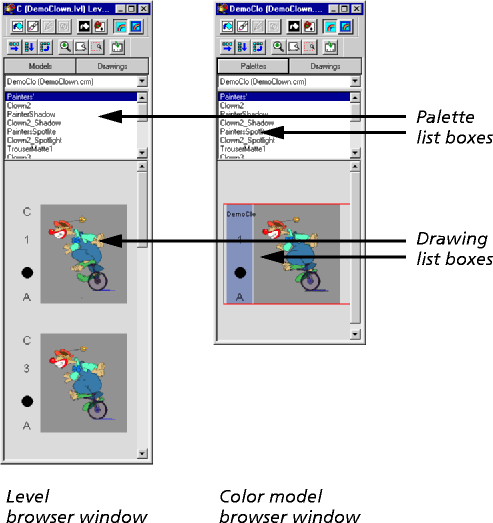The Browser window
There are two Browser windows available from InkPaint:
- Level browser window - displaying the drawings in a level.
- Color model browser window - displaying the color model drawing, any color model reference drawings, and the level reference drawing (if any) for the level you are currently editing.
- (For more information about color model reference drawings and Level reference drawings, refer to About reference drawings.)
The Level browser window is automatically displayed when a level is opened in InkPaint.
To open the color model browser window:
- Choose Models > Open Current Model from the menu in the Level browser window.
- The color model browser window is displayed on top of the Level browser window.
- Drag the color model browser window to the side to see both Browser windows on the screen:
Palette list box
The name of the current color model is shown at the top of the list box and the palettes that have been defined for it are listed below.
Clicking on a palette in the list box, from either Browser window, changes the palette displayed in the Palette window. The appearance of the color model in the Reference window is also changed according to the selected palette.
Drawing list box
Level browser window
The Drawing list box shows all the drawings in the currently loaded level. The outline box around a drawing denotes it as the current drawing.
You can scroll through the Browser window using the scroll bars to see all the drawings in the level.
Each drawing's name is shown (e.g the selected drawing is C 1 in the above example) as is the pegbar position (in this case, A for all the drawings). The circle indicates the processing status of the drawing; when a drawing is completely painted, the circle is filled with black. (For more information about processing drawings, see Processing stage of your drawings.)
Color model browser window
The Drawing list box shows:
- The color model drawing.
- Any color model reference drawings that have been added to the color model.
- The level reference drawing (if any) for the level you are currently editing.
The color model is always the first drawing shown in the list box. The remaining drawings in the list box are color model reference drawings, and/or a single level reference drawing.
Pegbar display
For more information on how to change the pegging information that is displayed, refer to Setting the display of pegging in the Browser window.
Display modes
For more information on the display modes available, refer to Display modes.
Current frame and Orientation buttons
For more information about these two buttons (shown in the right-hand corner of the window), refer to Commonly used buttons.